A brief overview of Microsoft Excel
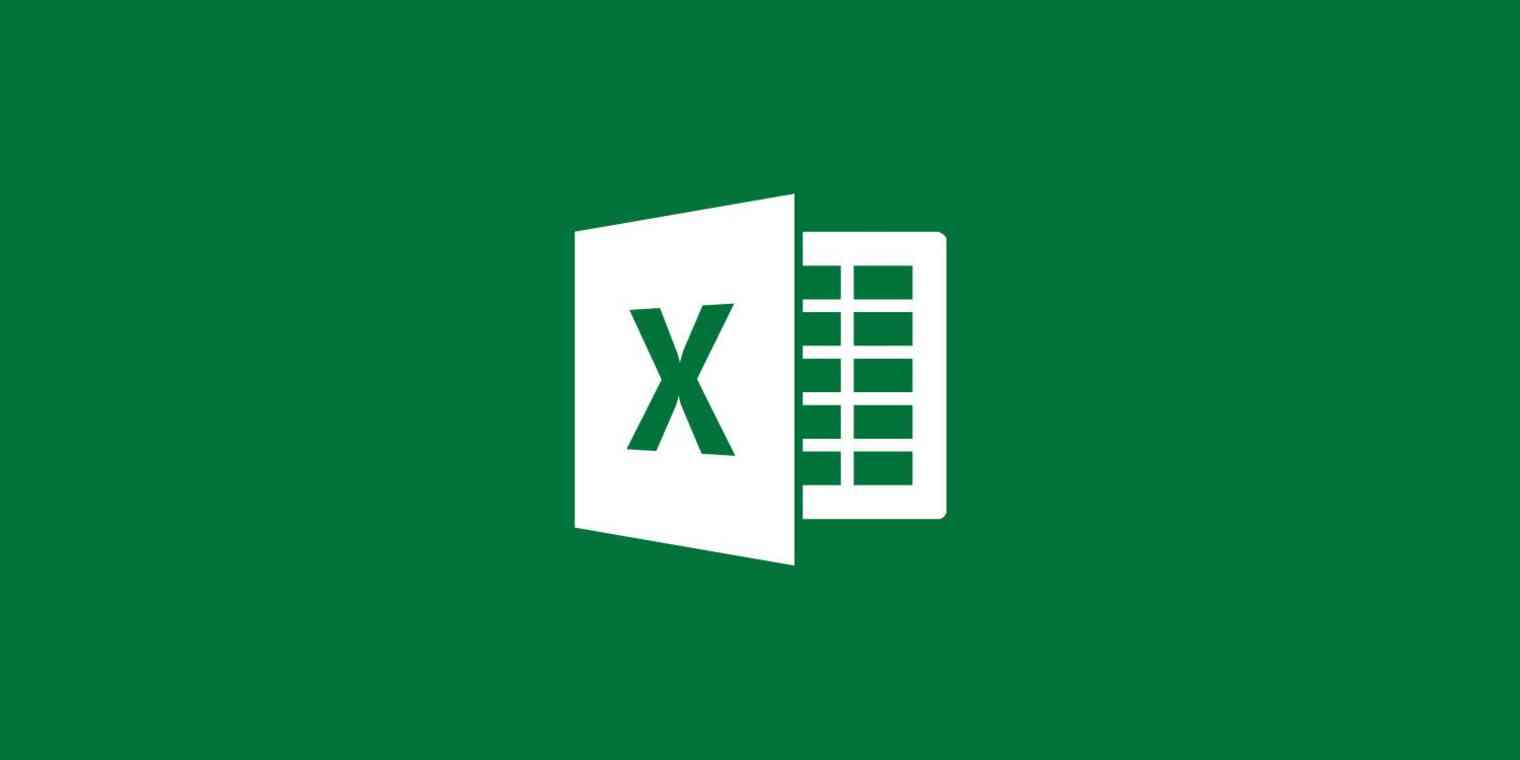
Logo of Microsoft Excel
Microsoft Excel is a spreadsheet program that allows users to organize, analyze, and modify data in a variety of ways. It has capabilities such as generating charts and graphs, doing computations, and filtering and sorting data, making it an excellent tool for organizing and analyzing data.
Important Excel skills in today’s job market
Excel abilities are highly valued in today's labor market due to their ability to organize and manage data, do complicated computations, and generate thorough reports. They are also useful for visually representing data and presenting it in a comprehensible manner. Understanding Excel's advanced capabilities such as macros, VBA, and Power Query can be a benefit in some situations.
Purpose of the article
The purpose of this article is to provide an introduction to Microsoft Excel. The article will explain what Excel is and how it works, providing step-by-step instructions on how to use its key functions and features. It will also highlight the many benefits of using Excel, including increased productivity, accuracy, and data insights. Finally, the article will prove that Excel is a valuable tool for anyone looking to improve their data analysis skills, advance their career, or simply make their work easier and more efficient. Whether you're a beginner or an advanced user, this article is designed to help you get the most out of Excel and take your data management skills to the next level.
A brief history of Excel
MS Excel is a powerful spreadsheet application that enables users to organize, analyze, and modify data in a variety of ways. It was initially released in 1985 and has since become one of the world's most commonly used software products. It has an easy-to-use interface and a wide range of functionality, such as the ability to generate charts and graphs, does computations, and filter and sort data. It has grown over time to add new features and capabilities, making it a more versatile and powerful data management and analysis tool.
A detailed explanation of Excel’s Features
Excel is a powerful spreadsheet software with a variety of features for data management and analysis, such as customizable spreadsheets, built-in formulas, and functions, charts and graphs, pivot tables, data validation, conditional formatting, macros and VBA, and collaboration and sharing tools.
Key features and functions of Excel
1.Spreadsheets:
Excel provides users with a flexible and customizable spreadsheet layout that can be used to organize and manage large amounts of data.
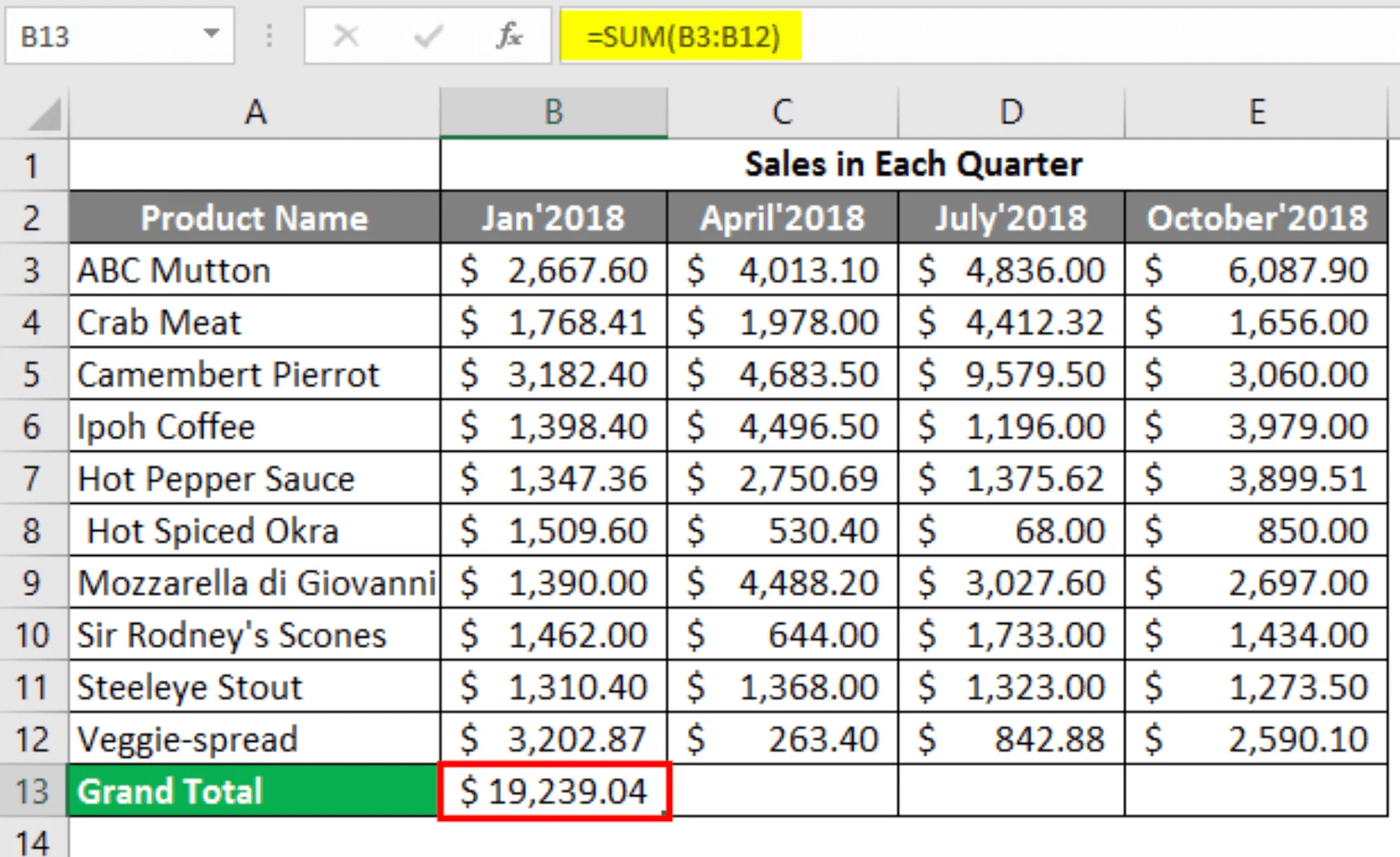
Example of Spreadsheets
2.Formulas and functions:
Excel offers a wide range of built-in formulas and functions for performing complex calculations and analysis of data.

Example of Excel Formula And Function
3.Charts and graphs:
Users can easily create and customize professional-looking charts and graphs to help visualize data and communicate insights.
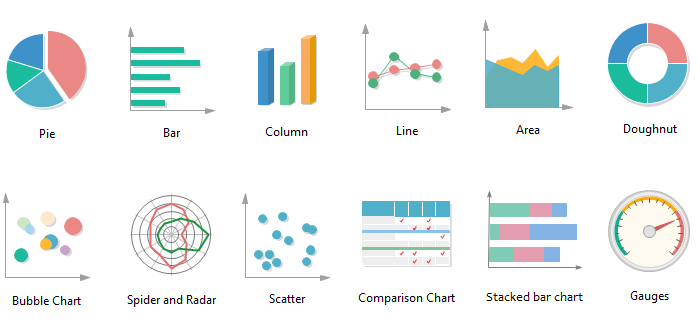
Example of Charts and Graphs
4.Pivot tables:
Pivot tables allow users to summarize and analyze large datasets quickly and easily.

Example of Pivot Table
5.Data validation:
Excel provides tools for validating and checking data to ensure accuracy and consistency.
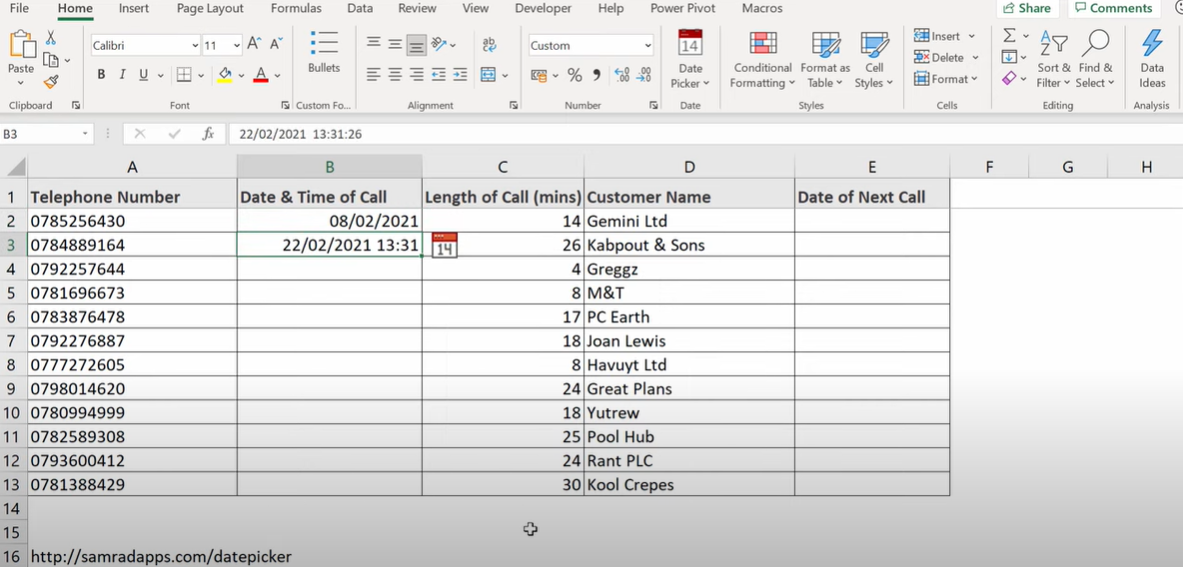
Example of Data validation
How to start using Excel?
To begin using Excel, you must first have access to the software. Microsoft Excel is included in the Microsoft Office suite, which is available as a subscription or as a one-time purchase. You can launch Excel and start generating spreadsheets and entering data once you have access to the software.
Data and Excel sheets are inextricably linked, making them an important part of any business. If you're new to Excel, a tutorial or online course may help you learn the fundamentals, such as how to navigate the interface, apply basic functions and formulae, and create charts and graphs. If you really want to be professional in Excel, you can take an Excel course online or offline, or study more through https://ezilearnonline.com/microsoft-excel/ to master Excel.
Here are some documents you can create with Excel.
1.Income statement:
Excel can be used to create an income statement by entering revenue and expenses for each month and using formulas to calculate the total.

Example of income statement
2.Balance sheet:
Excel can be used to create a balance sheet by listing assets, liabilities, and equity, using formulas to calculate equity.
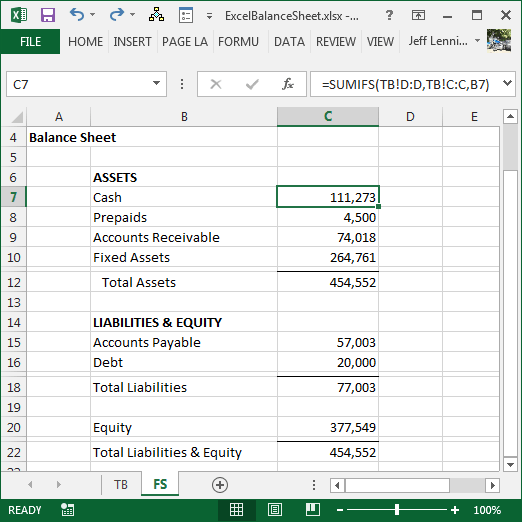
Example of balance sheet
3.Calendar:
Excel can be used to create a customized calendar with dates, holidays, and events.
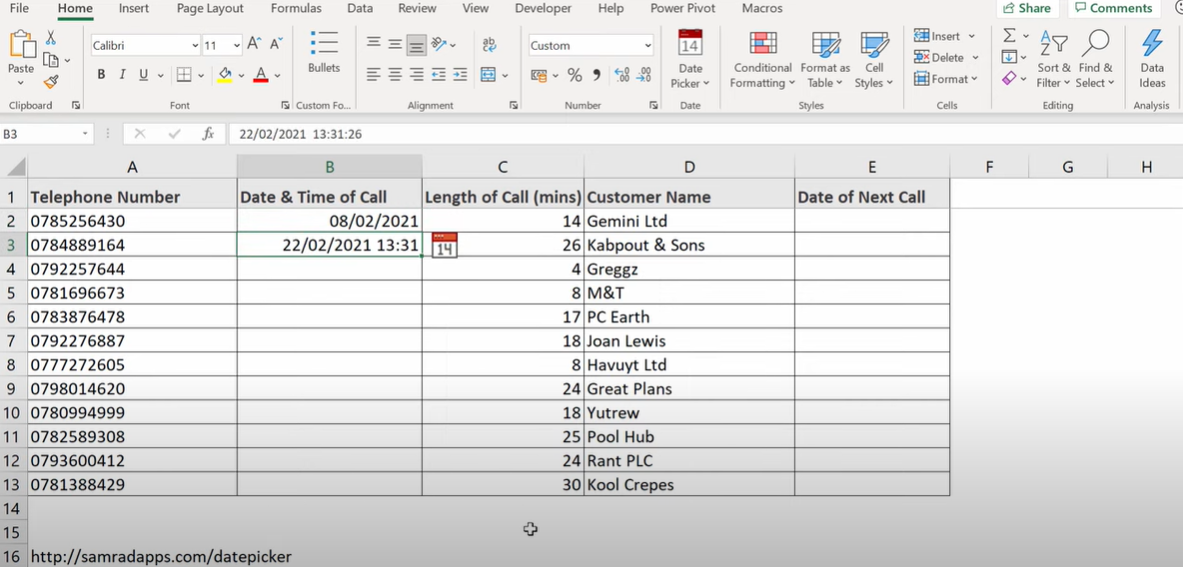
Example of creating a calendar in Excel
4.Planning budgets:
MS Excel is an excellent tool for planning and tracking a budget by listing income and expenses and using formulas to calculate the total budget.
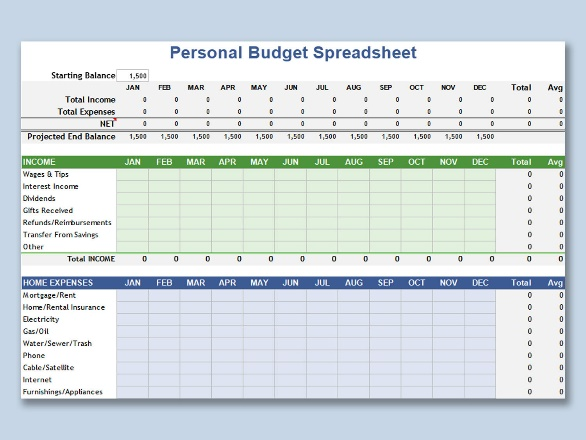
Planning budget in excel
5.Budget report:
A budget report provides a summary of a company's budget, using Excel to summarize income, expenses, and net income.

Example of planning the budget in Excel
Overall, Excel provides several options for developing documents to match your individual requirements. You can become proficient in using Excel to create a variety of different documents for personal and professional use with a little practice and experimentation.
Basic Excel formula
1. SUM
The SUM function is used to sum values. You can use explicit numerical numbers, cell references, ranges, or some combination of the three.
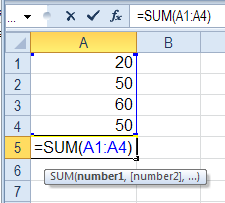
Example of SUM formula in excel
2. AVERAGE
Another basic arithmetic calculation that Excel takes care of is the AVERAGE function. As seen before, it eliminates the need to perform a two-step calculation and is, therefore, one of our recommended basic functions.

Example of Average formula in excel
3. IF
The IF function ventures into the realm of logical functions. Logical functions generally assess if a condition is true or untrue. The IF function extends this concept by performing one action if the situation is true and another action if it is false.
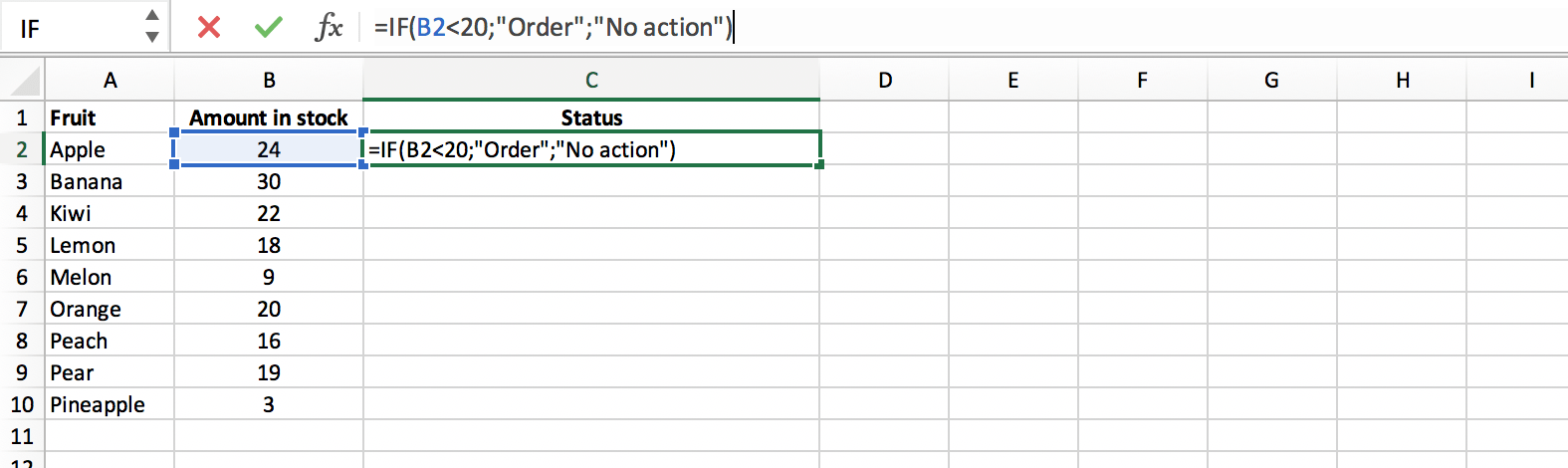
Example of IF formula in excel
4. SUMIFS
The SUMIFS function in Excel is really handy. It combines the standard SUM procedure with an IF logical test to include only cells that satisfy several user-defined conditions.
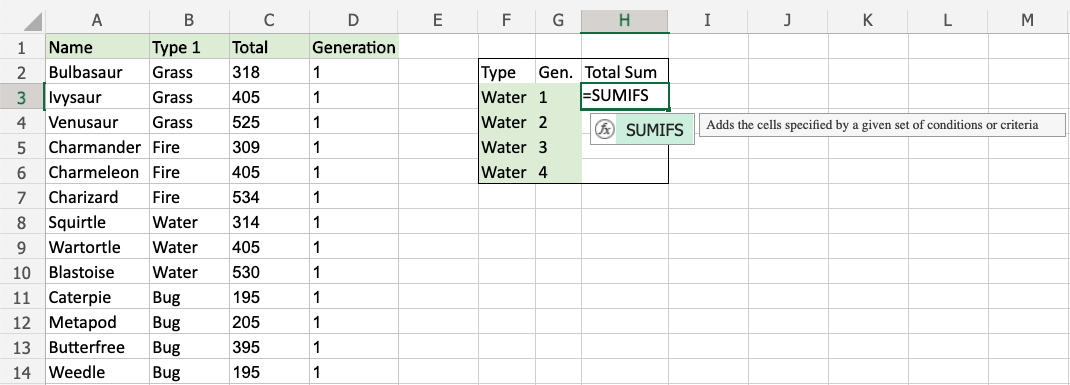
Example of SUMIFS formula in excel
5. COUNT
The COUNT function will count how many cells contain numbers. This function returns the number of entries in a number field that is part of a range or an array of numbers.
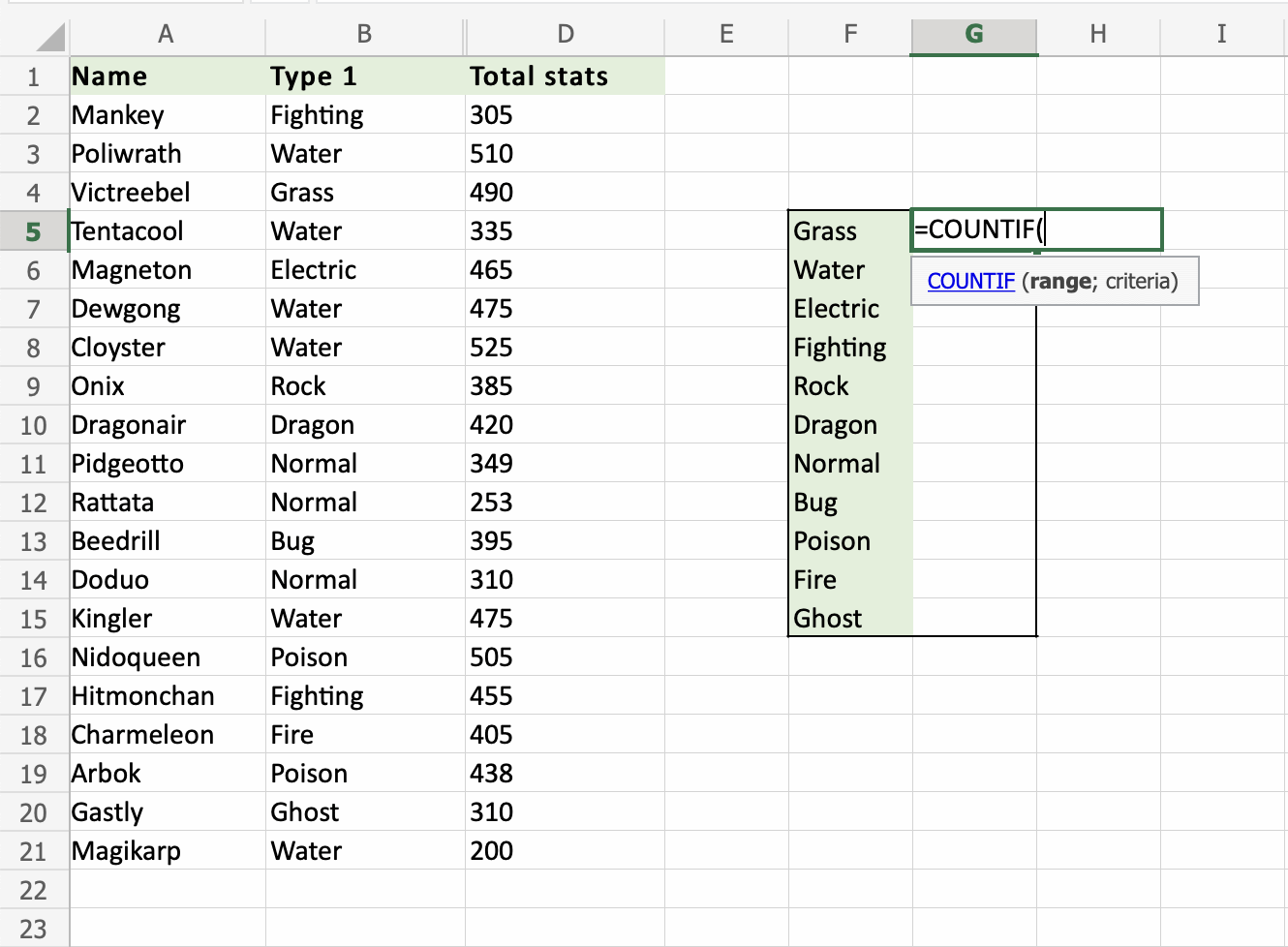
Example of COUNT formula in excel
6. TRIM
Except for single spaces between words, the TRIM function removes all spaces from text. TRIM is frequently used on text imported from another program with inconsistent spacing.

Example of TRIM formula in excel
7. MID
The MID function extracts text from the center of a string.

Example of MID formula in excel
Creating Charts and Graphs
Charts and graphs in Microsoft Excel provides a method to visualize numeric data. They are more complex, varied, and dynamic than graphs, and are often used in presentations to give management, client, or team members a quick snapshot. It is easy to create charts and graphs in Excel, and they can be stored directly in an Excel Workbook. Excel also has a variety of preset chart and graph types to select one that best represents the data relationship(s) you want to highlight.
1. Column Charts
Column charts are used to compare information or have multiple categories of one variable.
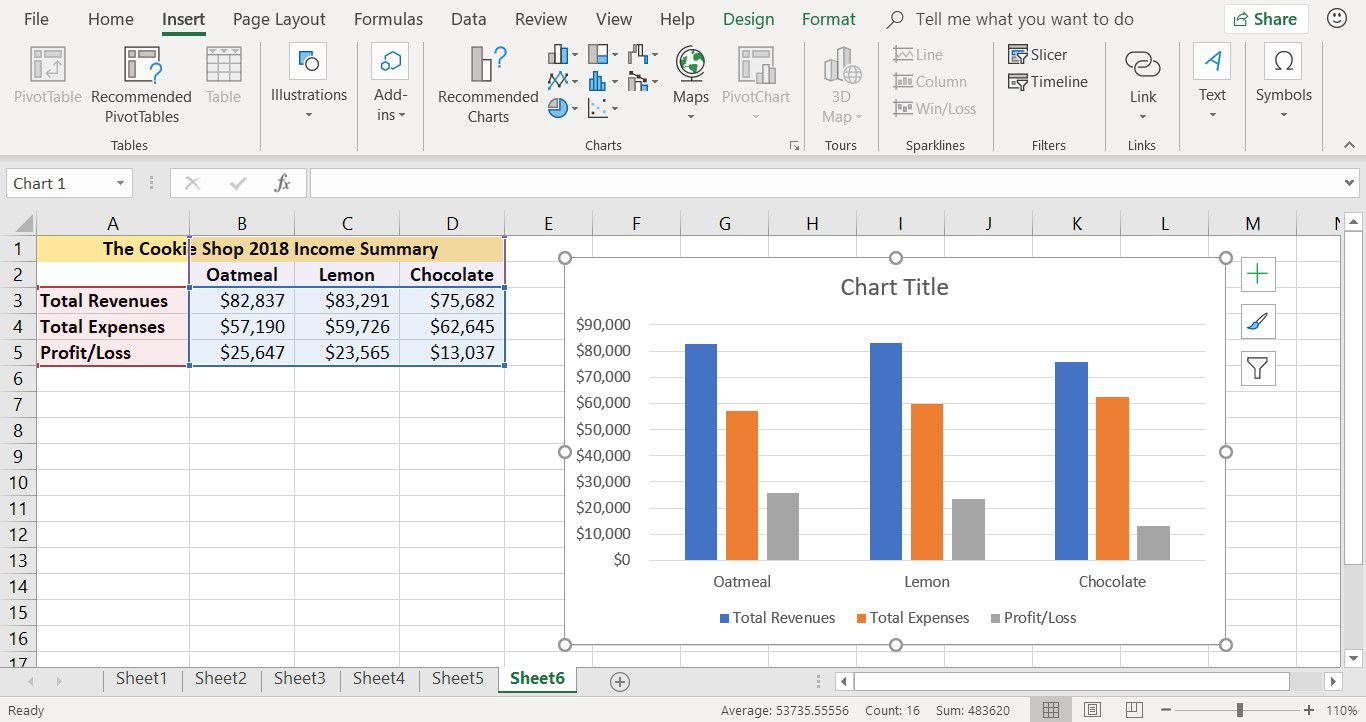
Column Charts in Excel
2. Bar charts
Bar charts are horizontal instead of vertical and can be used interchangeably with column charts when working with negative values.
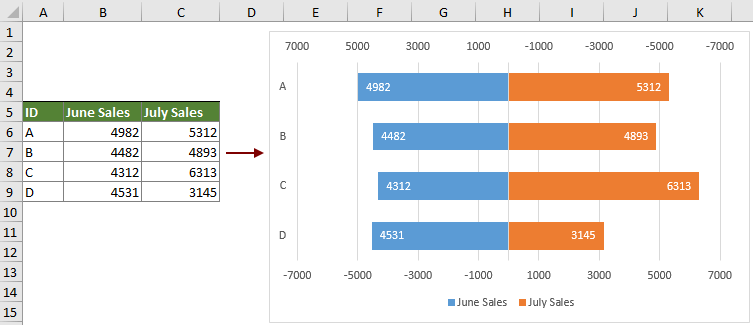
Bar Chart in Excel
3. Pie charts
Pie charts are used to compare percentages of a whole, representing each value as a piece of the pie. There are five pie chart types: pie, pie of pie, the bar of pie, 3-D pie, and a doughnut.

Pie Chart in Excel
4.Line Charts
Line Charts is useful for showing trends over time, connecting data points to show how the value(s) increased or decreased over time. There are seven line chart options: line, stacked line, 100% stacked line, line with markers, stacked line with markers, and 3-D line.
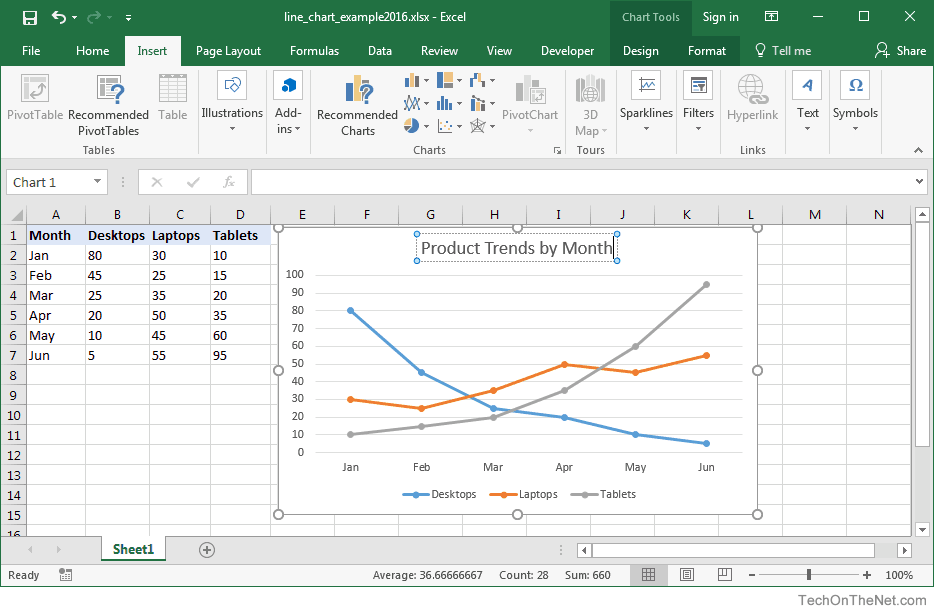
Line Chart in Excel
Tips and Tricks for Using Excel
1.Select all cells
Select All ( Ctrl+A ) is a great way to format cells at once, save time, and make changes to formulas and rules.
2.Copy a worksheet from one workbook to another
Move a worksheet from one workbook to another by dragging it with the mouse, making it a quick and easy backup workbook.
3.Add multiple rows or columns
Add multiple rows or columns at once using right-click or Command-click.
4.Filtering data
Select the "Data" tab and "Filter" to sort data in a variety of ways.
5.Copy figures from one worksheet to another in the same workbook
Use a single worksheet to calculate a number on a year-to-date basis.
6.Highlight a series of digits
Excel spreadsheet tip shows the number of highlighted cells, the total amount of cells, and the average of cell values.
Keyboard Shortcut for Excel
No | Description | Shortcut |
| 1. | To create a new workbook | Ctrl+N |
| 2. | To remove the previous sheet | Ctrl+Pageup |
| 3. | To go to the data tab | Alt+A |
| 4. | To edit cell | F2 |
| 5. | To fill color | Alt+H+H |
| 6. | To group pivot table items | Alt+Shift+Right Arrow |
| 7. | To ungroup rows or columns | Alt+Shift+Left Arrow |
| 8. | To delete a row | Shift+ Space |
9. | Select the entire column | Ctrl+Space |
10. | To apply the currency format | Ctrl+Shift+$ |
11. | To insert hyperlink | Ctrl+K |
12. | To insert the current time | Ctrl+Shift+: |
13. | To delete a cell comment | Shift+F10+D |
14. | To move to the next cell | Tab |
15. | To add border | Alt+H+B |
The future of Excel
Users of Microsoft Excel can discover patterns and arrange and classify data into useful categories. Excel also handles Human Resources services, such as sorting worked hours and arranging employee profiles and costs, which help firms better understand the structure and activities of their personnel. MS Excel can link to websites, ERP systems, and numerous cloud BI solutions, such as Salesforce, and will continue to improve compatibility with the majority of big data analytic organizations. MS Excel will be the go-to software for analyzing, charting, and telling a story about your business, and identifying trends, risks, and opportunities.
Excel must have skills in 2023
1.Master the Shortcuts
Learning keyboard shortcuts can save time when navigating online.
2.Import Data from a Website
Learning how to import data is essential for speeding up workflow. To convert a website with tons of data into a worksheet, click File > Import External Data and click New Web Query. Copy and paste the link into the Address box and click OK. Your data is imported into an Excel worksheet.
3.Filter Your Results
Autofilter is the best way to filter a large spreadsheet with a lot of information, allowing you to filter the results according to your own needs.
4.Calculate the Sum
Using shortcuts to calculate the sum of an entire column or range of cells can save time, such as Alt + = after selecting the first empty cell in the column. After executing this command, Excel shows the result.
5.AutoCorrect and AutoFill
AutoFill and AutoCorrect are two ways to save time when working in Excel. AutoFill automatically corrects misspelled words and typos, while AutoCorrect saves time when trying to type in a numbered list manually. To activate AutoFill, go to the Edit menu, point to Fill, and click Series.
6.Display Formulas
Ctrl + ~ can be used to toggle between Excel's standard normal display and display mode, displaying formulas instead of results.
7.Manage Page Layout
Manage page layout by clicking the Page Layout tab and experimenting with options such as page numbering, columns, and page borders.
Why you should have Excel Skills?
Microsoft Excel is the world's most popular spreadsheet application. Individuals who understand how to utilize Excel's numerous features and functions can organize, analyze, and display data, as well as conduct complicated computations on it. Excel has applications in almost every field, including banking, data science, and project management. The more you know about working with Excel spreadsheet data, the more significant contribution you can make to your organization. You’ll discover more about the numerous occupations that benefit from Excel and how it may enrich your professional life. Learning Excel is a valuable and impressive skill to add to your resume, regardless of your ultimate goals.
The importance of Excel in the Business Industry
1.Finance and Accounting
Excel spreadsheets have revolutionized financial services and accounting, allowing financial analysts to perform complex modeling in minutes with advanced IF functions and VLOOKUP, INDEX-MATCH-MATCH, and pivot tables. Walk through a finance or accounting department and you will see Excel spreadsheets crunching numbers, outlining financial results, and creating budgets, forecasts, and plans.
2.Marketing and Product Management
Using spreadsheets to list customer and sales targets can help marketers manage their salesforce and plan future strategies. A pivot table can quickly and easily summarize customer and sales data by category with a drag-and-drop.
3.Human Resources Planning
Exporting payroll and employee data into Excel allows users to discover trends, summarize expenses and hours by pay period, month, or year, and better understand how their workforce is spread out.
Benefits of Mastering Excel
1.That will enhance your pay
Did you know that knowing Excel may instantly improve your career prospects and beginning salary? Excel is a transferable talent that each hiring manager recognizes as essential. That is the beauty of understanding such a general-purpose computer program: It provides you with alternatives.
2.Excel will help you improve your job performance
Excel isn't just used by investment bankers and accountants; it's also used by scientists, instructors, company owners, graphic artists, and a plethora of other individuals. Whatever you do in the office, there's a good chance Excel can help you do it better; it's simply a question of figuring out what that is.
3.Excel assists you in getting things done.
Excel's variety of tools and functionalities are designed to save you time in addition to organizing data. Instead of manually adding up 127 columns of monthly spending, Excel does the math for you, and you'll know it's right.
Excel will save you a lot of time at work and/or in your personal life, and it will always be more accurate than anything you could accomplish by hand.

